 |
| Copyright 2009 Jeffrey Weston |
One of the key improvements I've been wanting to make to my teaching and learning this year has been to put a system in place of improved formative written feedback within my KS4 and KS5 classes. My feedback has always been decent, but I have a tendency to over-mark, and to get little action from students as a result of my efforts, which can be very frustrating. In addition, I hate having spent a load of time on marking which consequently gets lost by the students, or tucked away in a folder never to be referred to again!
This year, as those of you who follow my blog will know, I've been trying to exploit the potential of mobile technology to improve a whole raft of areas of my teaching. But before you stop reading because you have no access to this kind of tech in your schools, the solution I've found to the marking issue is simple, and doesn't require anything more than the computers most schools and students have already: GoogleDocs.
There are several key advantages to using electronic cloud-based media for your work portfolios, regardless of whether or not your school has iPads, Mobile technology etc. Try some of these for size...
1) Students just need a gmail address (free) to get their own Drive. Drive is like a huge hard disk in the sky. You can store anything on it, and it will be there any time and anywhere you can access the Internet. If you use the Chrome browser - again free, it will be at the top of the page every time you open it and sign in.
2) There are no more excuses for "forgetting" homework: It's always there, online and accessible.
3) Students can no longer get away with saying they have made huge alterations to drafts when they've barely touched them. At the top of their documents, you can see the date they were last modified, and you can even see previous revisions: Anything that's pink is new.
4) Another key advantage is that there are no compatibility issues between versions of software, such as when Kevin can't access his homework because he has a more up-to-date version of Word at home!
5) Similarly, there are no issues with losing work: Every keystroke is saved.
But the main advantage is the ability to save all your work and organise it into folders, and then share it with anyone else who has a gmail address, for assessment by a teacher or a peer. This is how it works in my classroom...
Students create the essay in Documents, or a spreadsheet, or presentation.
Students share it with the teacher and other students, and can specify whether or not they want the document to be editable, commentable or simply viewable to each individual. The teacher or partner receives an email telling them a document has been shared with them, with a link which takes you straight to the document.
Personally I tend to organise my Drive into folders, and put shared work into a folder I set up for each individual student, that way I know all of their work is in one place. Once it's in there, I start reading.
| Leaving questions and comments |
|
Finally, at the start of the piece, I will leave formative feedback: A maximum of three things which deserve praise (What Went Well), and two key areas to improve (Even Better If). This I have found focuses my marking on the most important aspects which will help the student to get to the next level.
Recently, a couple of additional features have suggested themselves to me. The first is simply to highlight areas of good practice, so that the students can see examples of what they are doing well (you can choose any colour - I use green, below) . This also helps if you ask them to share a piece of work with other students as a model.
 |
| Highlighting elements of good practice |
1) Print directly from GoogleDocs: The essays will print out without any of your formative comments, which you can then annotate by hand;
 |
| Annotated coursework for the moderator |
And there you have it. An easy way to show progress over time, to evidence marking, but more importantly, to enter into a meaningful formative dialogue with students so that they improve with every piece.
Simples...
For easy tutorials on how to use GoogleDrive, please check out our department Youtube Channel.
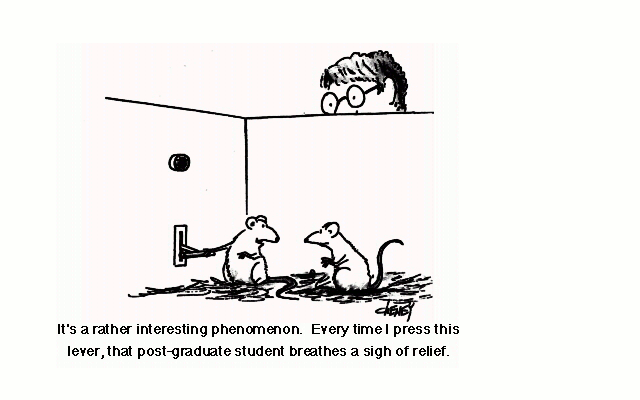
No comments:
Post a Comment